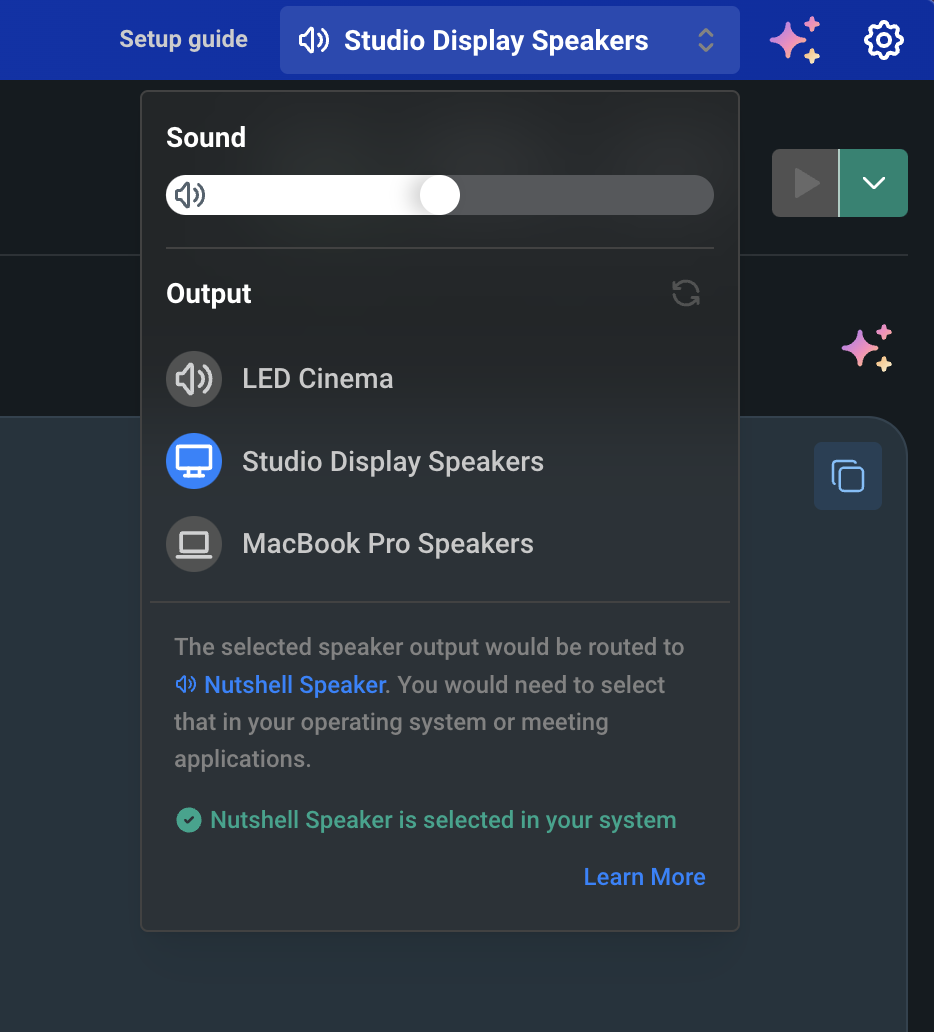Volume Control Limitations Due to macOS limitations with multi-output devices, changing the system volume while using Nutshell Speaker
Using Nutshell’s Built-in Volume Control To address this limitation, we’ve implemented a dedicated volume control feature directly within the Nutshell desktop application.
Open Nutshell application
Locate the speaker dropdown menu in the top-right corner of the application, which contains volume controls
Adjust the volume by dragging the slider left (decrease) or right (increase)
Troubleshooting If you’re experiencing issues with volume control:
Ensure “Nutshell Speaker” is selected as your output device
Deselect “Nutshell Speaker” in your system settings, choose your desired output device, and verify you can hear audio
Try restarting the application if volume control is unresponsive
If you need to use system-wide volume control, you’ll need to switch back to your default audio output device.