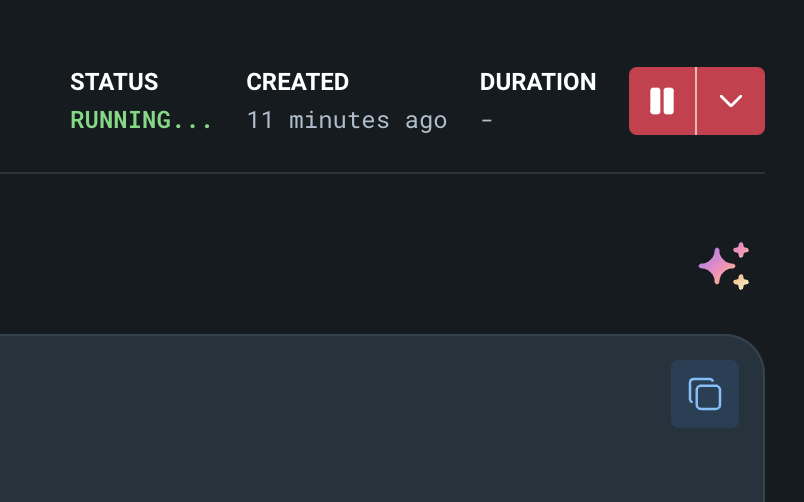This guide assumes you have completed the installation process. If you
encounter any issues during installation, please refer to our
FAQ.
Prerequisites
Before starting this guide:- Complete the Download and Installation process
- If you encounter any issues during installation, refer to our FAQ
Start to finish: Transcription with Nutshell
For this example, we’ll be using the live transcription settings (default) and demonstrating with Zoom. The process is the same for other meeting platforms.1. Ensure "Nutshell Speaker" is selected
1. Ensure "Nutshell Speaker" is selected
1
Open Nutshell desktop app
2
Open system settings
Navigate to your system’s sound settings
3
Select output device
Choose “Nutshell Speaker” as your output device (This is created when Nutshell is opened, if you don’t see it, try closing and reopening Nutshell desktop app)
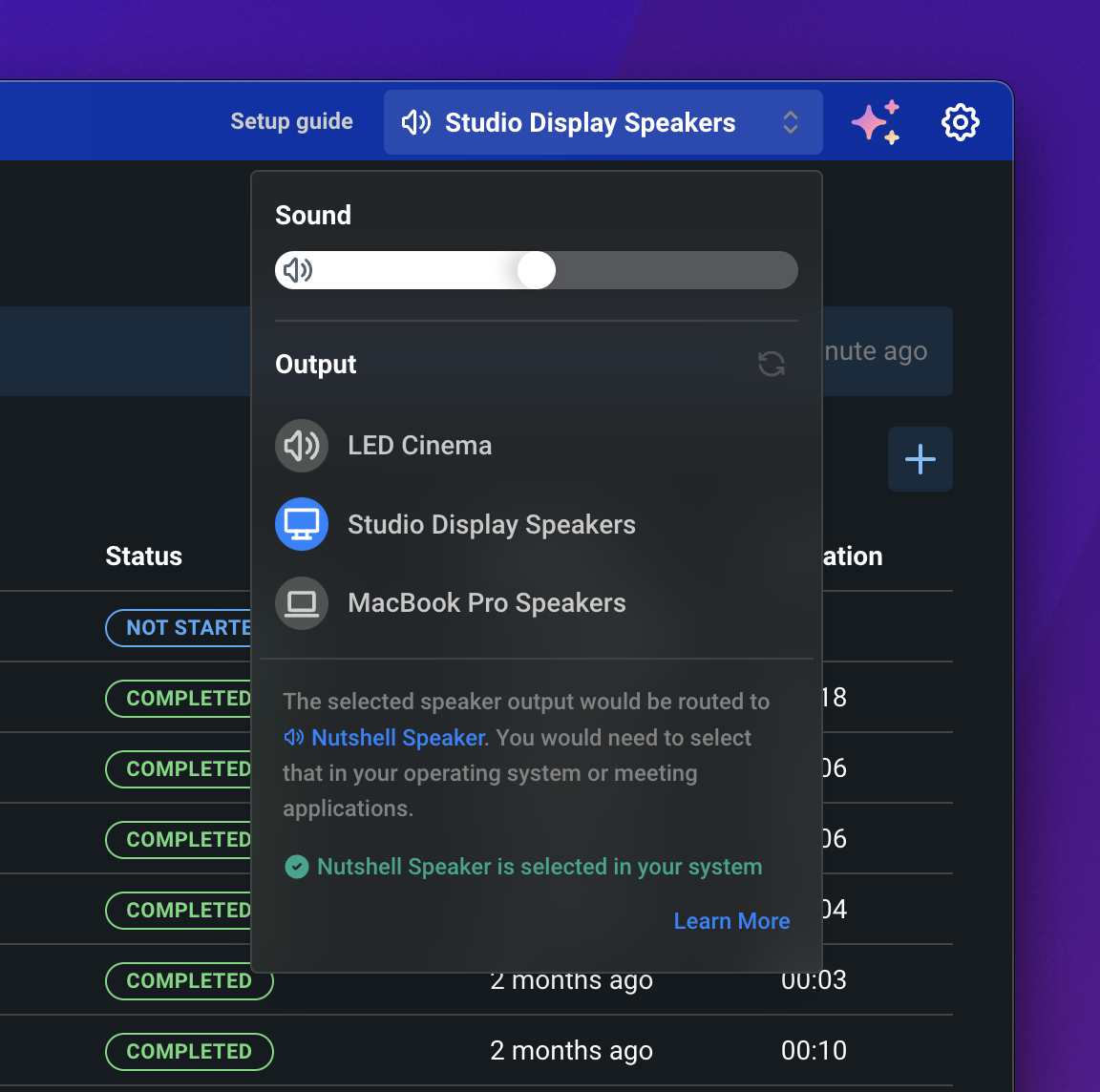
Indictor to show Nutshell Speaker is properly selected in your system settings
2. Configure Your Audio Devices
2. Configure Your Audio Devices
Nutshell will use your system’s default microphone. You can change this in your system settings if needed.
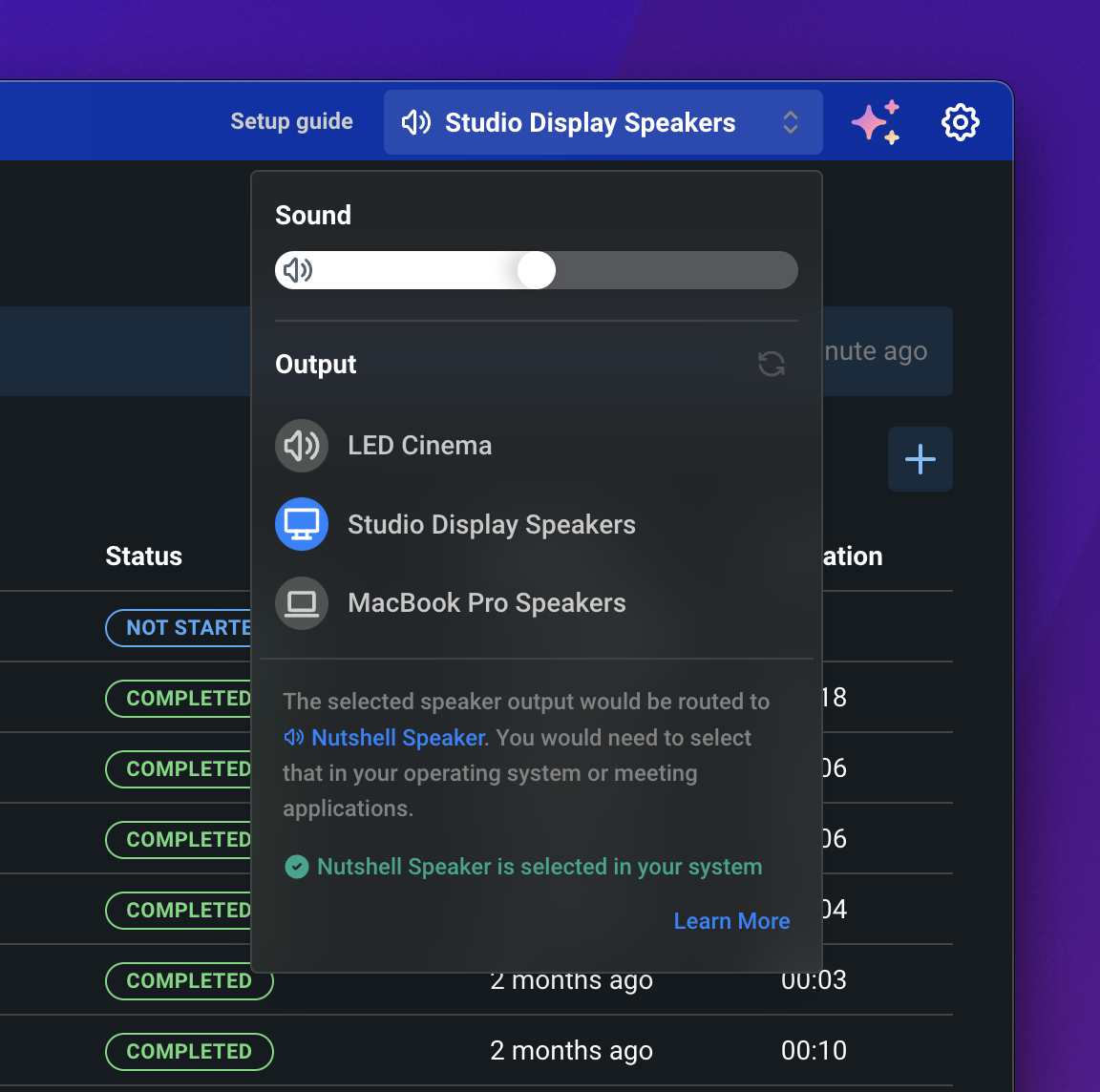
Select the speaker device you want to hear output from
3. Start Your First Recording
3. Start Your First Recording
1
Click New Conversation
Look for the “New Conversation” button in the top left corner of the app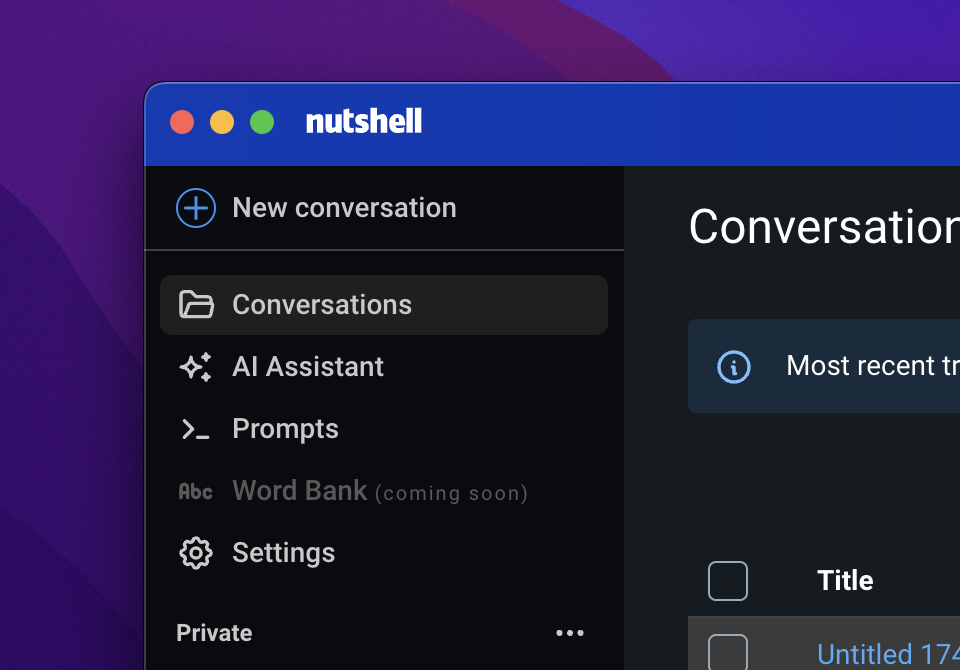
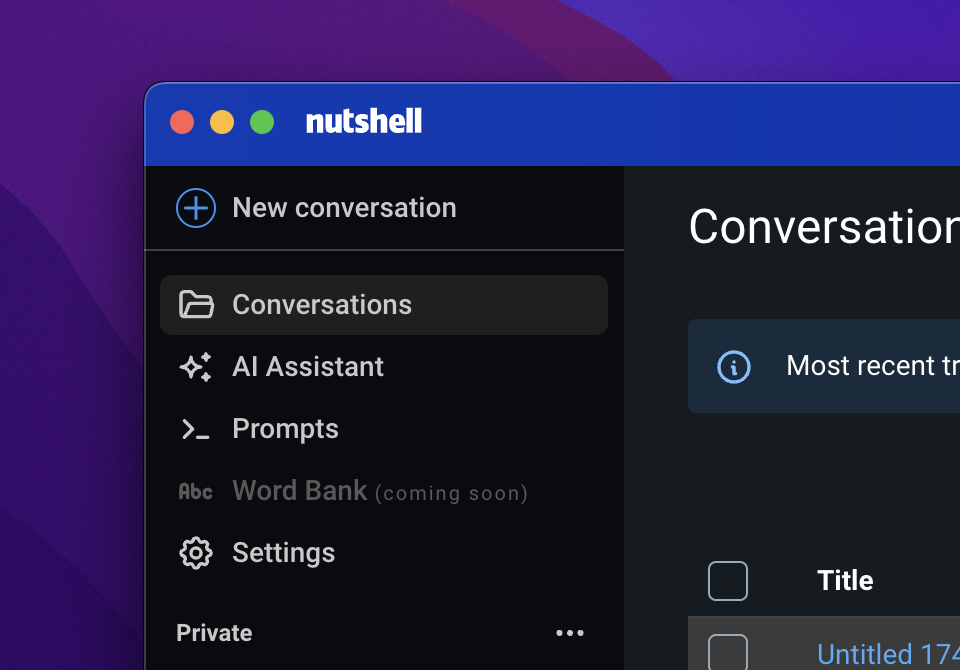
2
Start Recording
Click the “Start Recording” button to begin transcription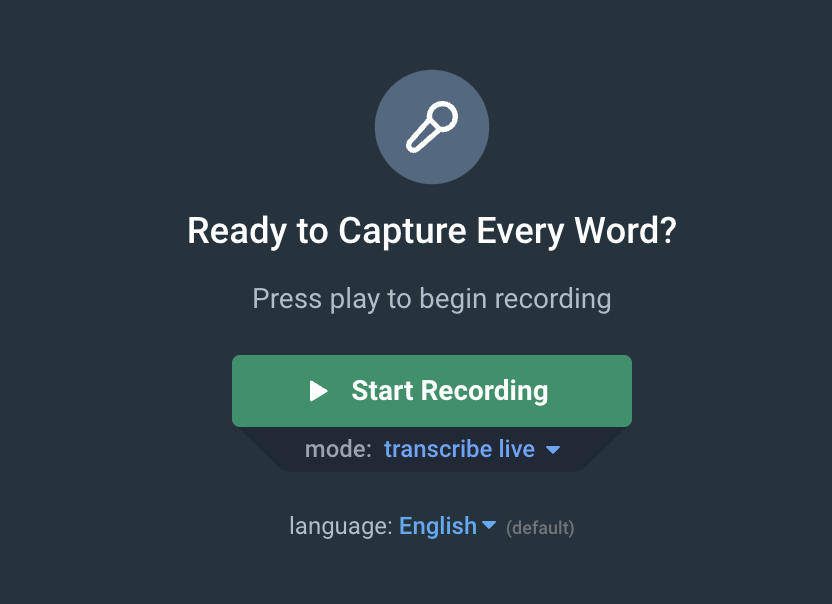
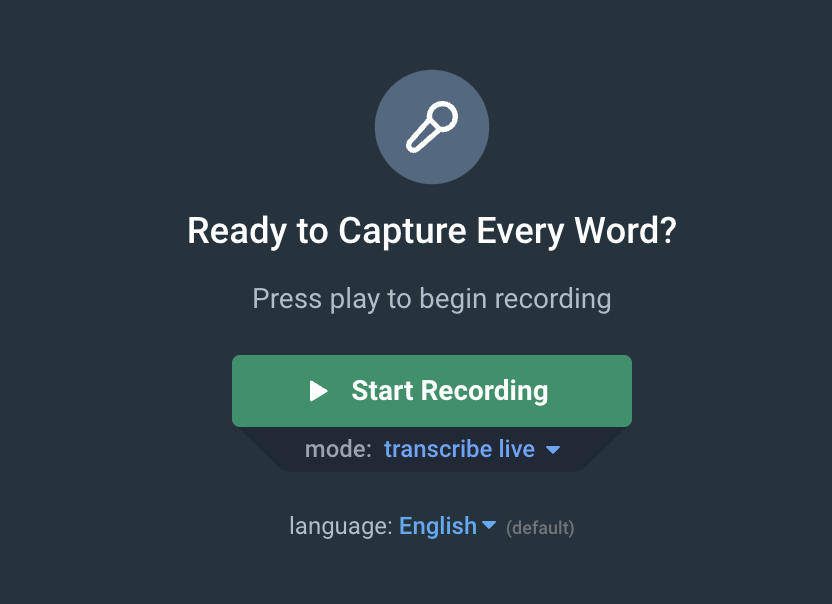
4. Join Your Meeting
4. Join Your Meeting
1
Join Your Zoom Meeting (works with other platforms too)
When joining Zoom, ensure “Nutshell Speaker” is selected as your audio output device. If Nutshell Speaker is set as your system’s output device, Zoom will automatically use it.For microphone, you can select whichever microphone you want to use.
The same process applies to other meeting platforms. Always ensure “Nutshell Speaker” is selected as the audio output device.
5. Stopping Your Transcription Session
5. Stopping Your Transcription Session