Default Microphone Selection
When you start a transcription, Nutshell automatically selects your system’s
default microphone. To use a different microphone, follow the instructions
below to change your audio input device.
Changing Your Default Microphone
Open up Audio MIDI Setup
command+spaceto open up Mac’s spotlight search- Type in
Audio MIDI Setupand open it up
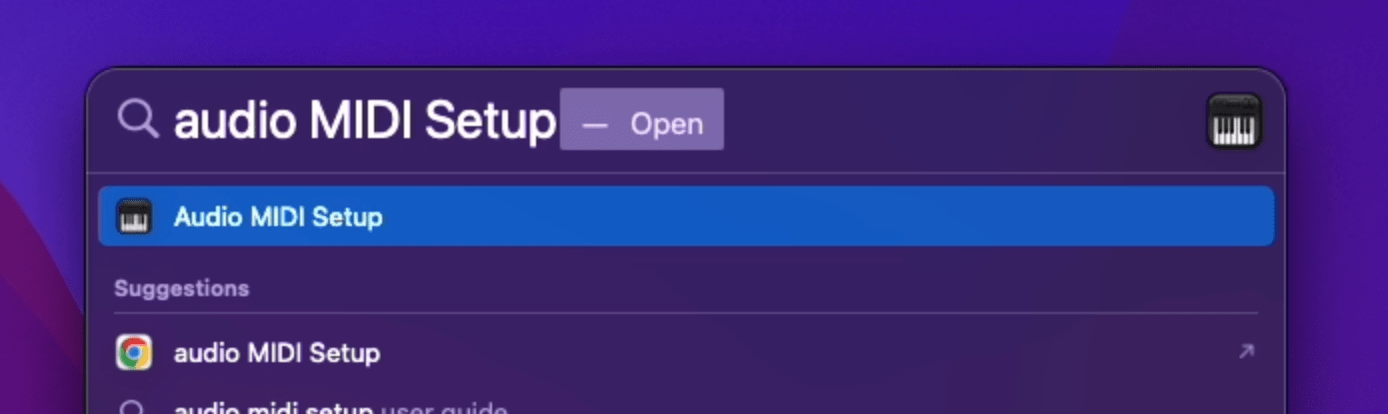
Identify Your Default Microphone
The device marked with a microphone icon indicates your system’s current default microphone. If this is your preferred microphone, you can skip the remaining steps.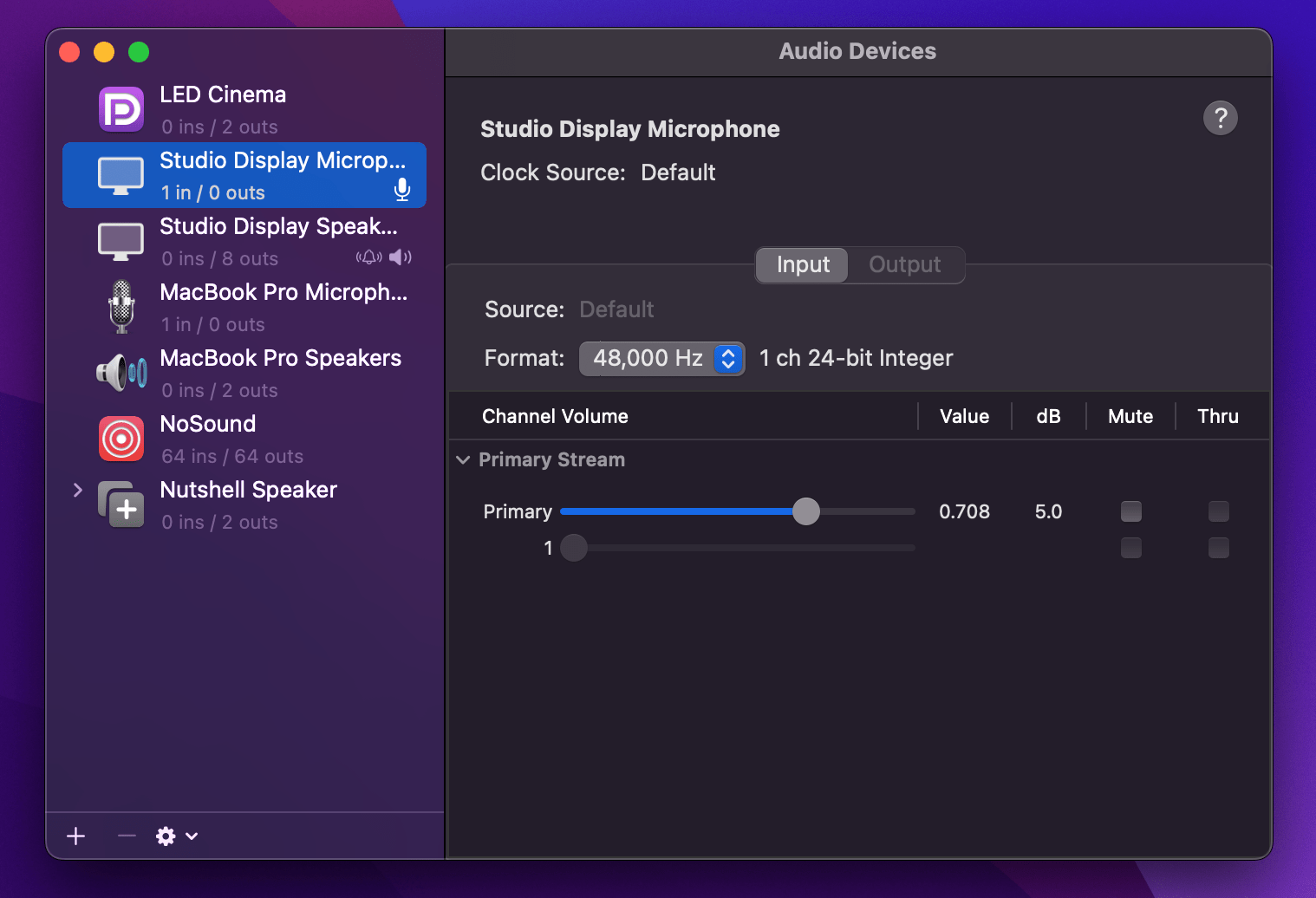
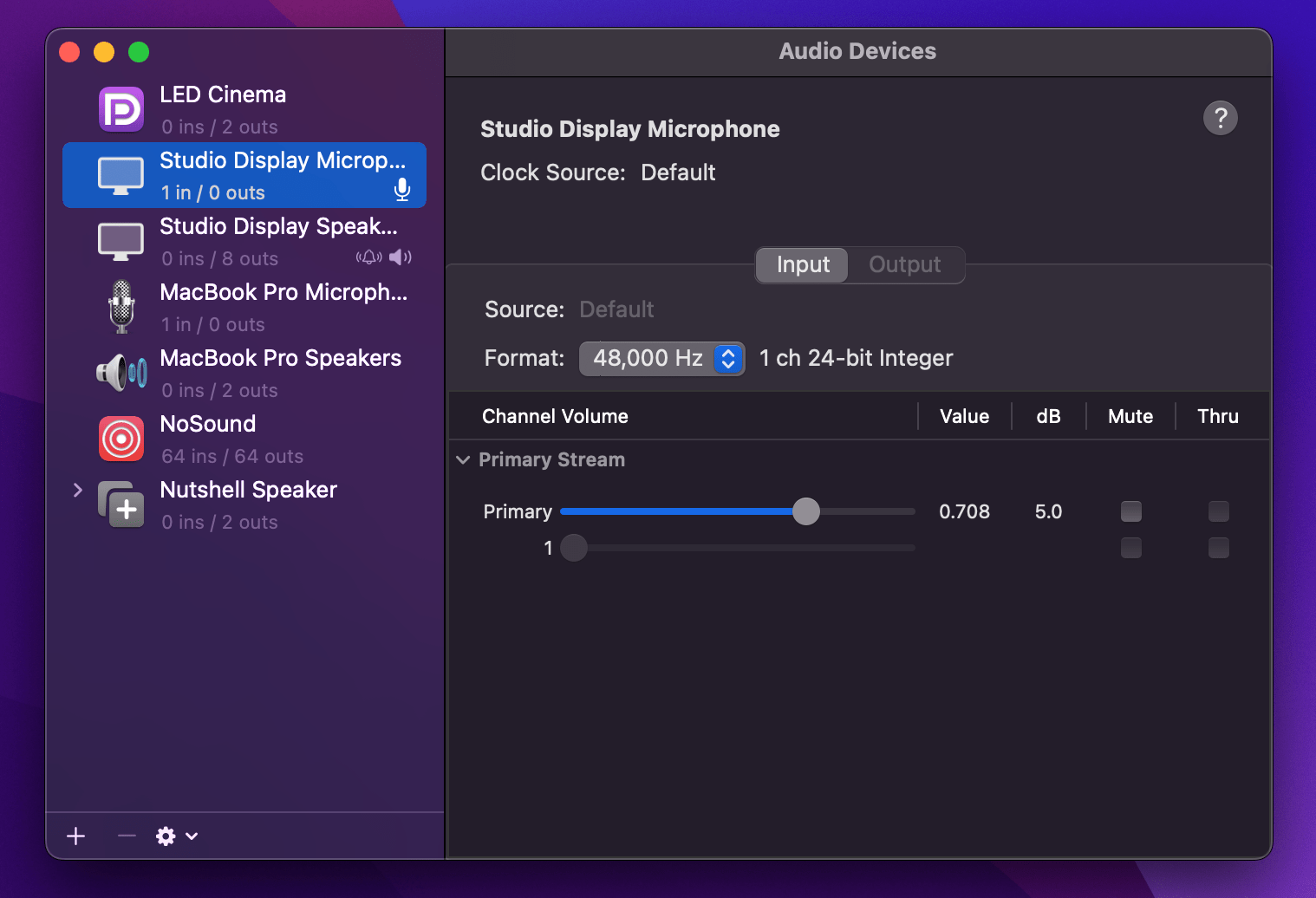
Set a new default micrphone
Right click your preferred microphone and select 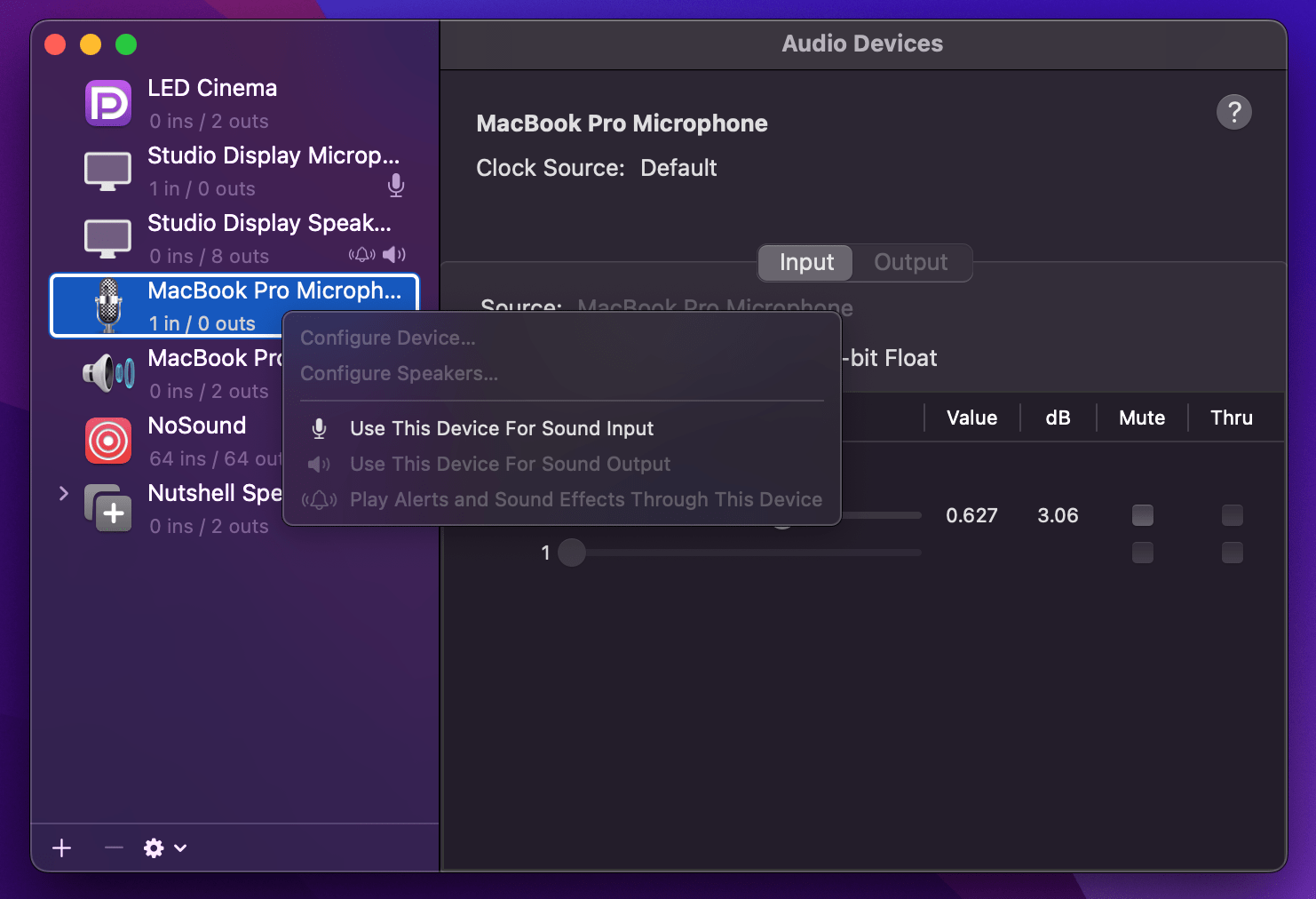
Use This Device for Sound Input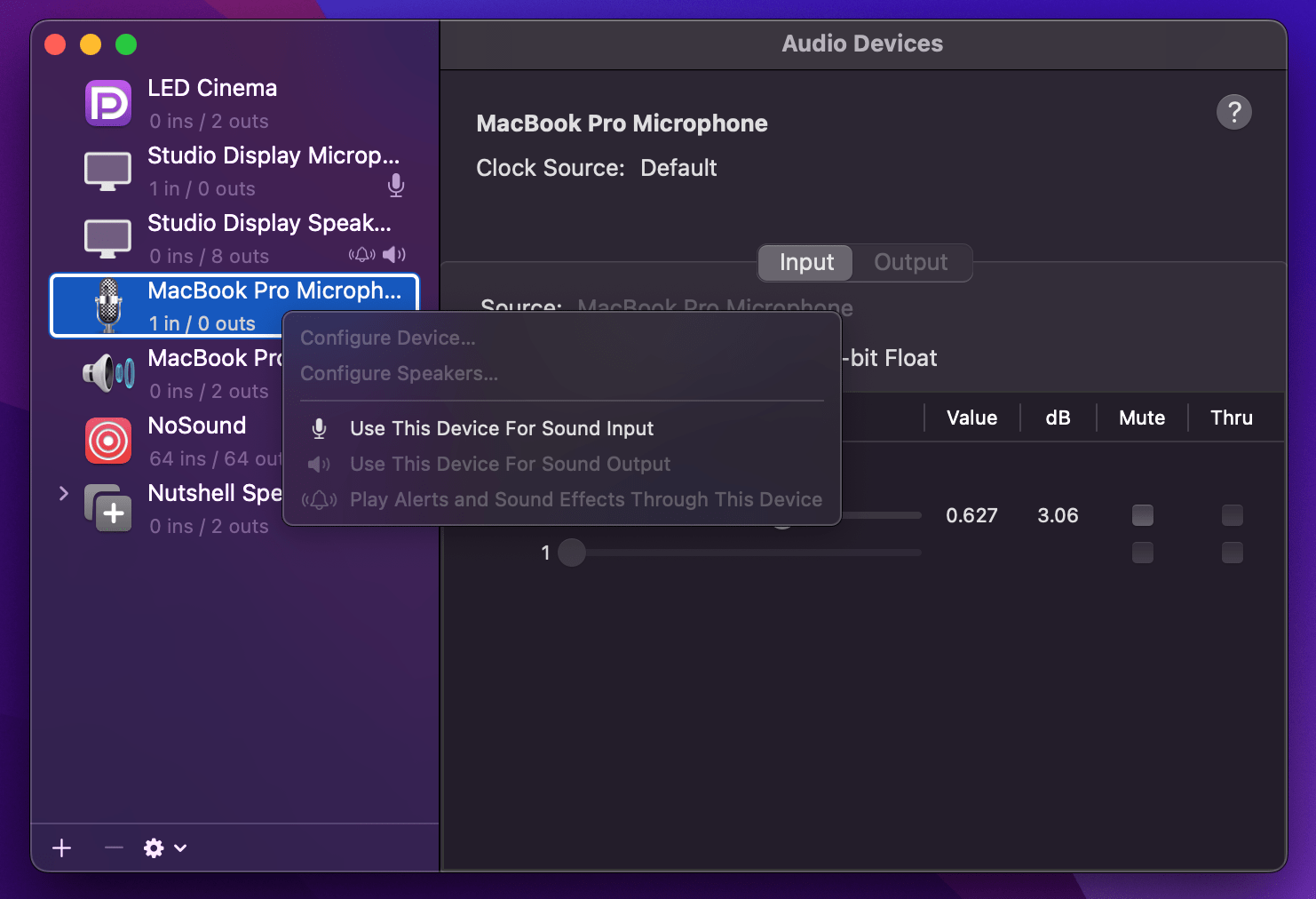
Start transcribing
When you begin your next transcription, Nutshell will automatically use your newly selected microphone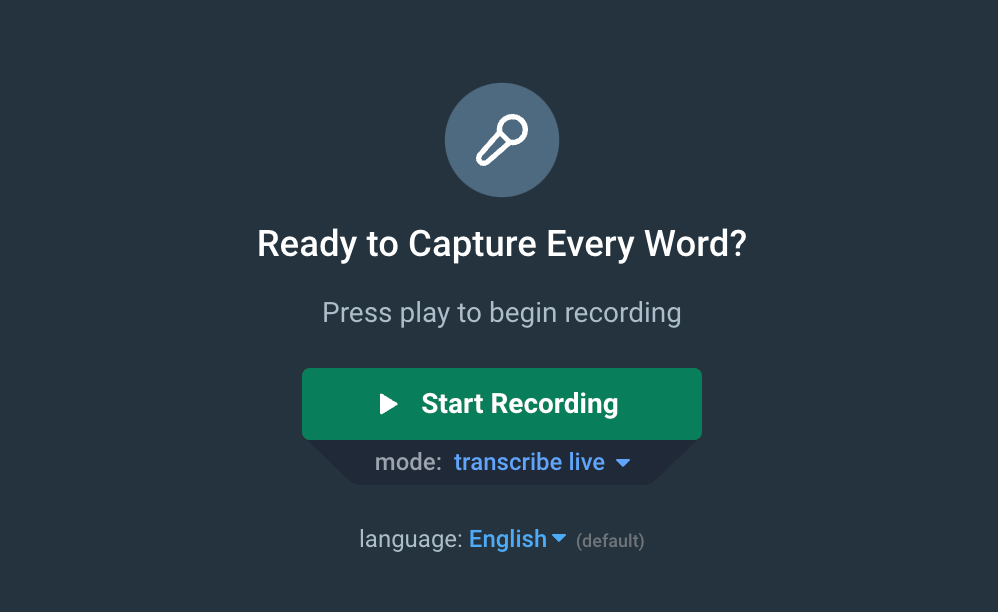
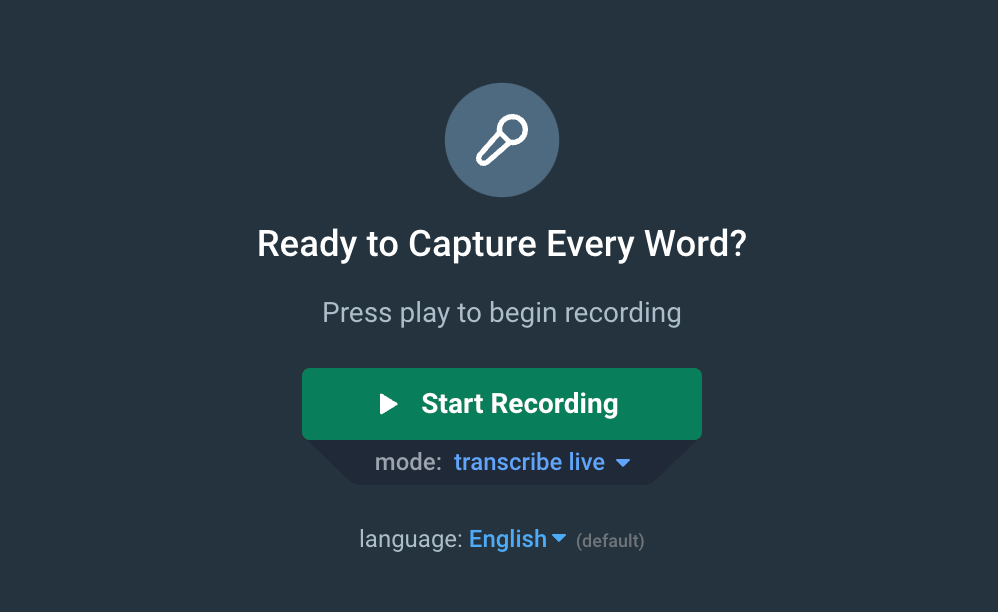
Need Help?
Contact Support
Our support team is ready to assist you with your license transfer request or
answer any questions you might have about the process.

